Google Chrome Sync Not Working, How do I Fix It?
Google Chrome is one of the best web browsers used by the billions of users across the world. Google Chrome is highly famous among the users for its best in class features and syncing is one among those. Google Chrome provides the option of syncing your data between your devices on which you utilize Google Chrome. Whenever you sign in to your Google Chrome, it’s called Chrome Sync that synchronizes your browsing history, bookmarks, passwords, autofill and more. But sometimes many situations come when users confront problems when password sync doesn’t work on Google Chrome.
How to fix Google Chrome password sync not working?
Has Google Chrome password sync stopped working on your computer? And you don’t have any idea about it fixes? Then follow the below steps to fix Google Chrome Password sync not working issue in a very simple and easy manner:
Method# 1: Verify the Google account password
It’s very important to enter the correct password of your Google account on every Chrome browser. To verify your password follow the below steps:
- Open Google Chrome in your computer and then type https://chrome.google.com/sync into the address bar.
- Now Data from the Chrome sync page will open and then scroll down to see Reset Sync option.
- Click on the Reset Sync tab.
- Now click on the OK to confirm the action.
Method# 2: Clear the Caches
Sometimes unwanted caches also caused varied Google Chrome related problems whether it’s sync or any other. You can clear all these caches with these mentioned steps:
- Open the Google Chrome and then go to the menu icon which is available on the top-right corner side of the page.
- Now scroll down and then click on the Advanced option.
- Now Clear browsing data page will be opened where you need to choose the checkboxes in front of every option.
- After that, click on the Clear Data tab.
How to fix Sync isn’t working sign in details are out of date issue in Google Chrome?
If You are confronting this problem in your Google Chrome, then you can fix it easily with these below steps:
- First of all, open the Settings in your Google Chrome or type chrome://settings into the address bar.
- Click on Disconnect your Google Account option which is available near the sign in option.
- Now make sure that all the boxes are unchecked and then click on the Disconnect tab.
- After that, close Chrome.
- Now open Google Chrome again and then connect your Google account again.
How to Reset Chrome Sync?
In case you want to stop your Google account to sync Chrome, then you should need to reset sync Google Chrome which is very easy and straightforward to reset through below instructions:
- Open the Google Chrome in your computer and then go to https://chrome.google.com/sync
- Ensure that you are signed in to your Google account in your Chrome browser and then scroll down to Reset sync option.
- Now click on Reset sync tab.
- Click on the OK option to confirm.
With these above instructions, you can very easily resolve varied Google Chrome Password Syncing not work-related problems. You can also contact the Google Chrome support team for better assistance.
 +1-805-824-0498
+1-805-824-0498 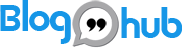


Leave a comment