Google Chrome Update Free Download For Windows 7
Make a Google Chrome update for Windows 7 and troubleshoot if having any issues in updating Chrome for Windows 7!
Google chrome keeps updating itself in the background when you close and reopens the browser of the computer. But if it has been a while since you closed the browser of the computer, then, you might get a pending update. So, if you need to check whether google chrome update free download for windows 7 is available or not or want to know to check it manually, then, you can go through the following procedure to check it:
- Open Chrome browser on the Windows 7 operating system.
- Click on More icon which you can check out at the top right.
- Click on Help.
- Click on About Google Chrome
You can find the current version number beneath the Google chrome heading which is the series of numbers. Chrome checks for updates once you are on this page. Now, you can click on Relaunch and apply any update available.
The meaning of the icons with green, orange and red color is given below:
- Green: For the Green icon the update is available for 2 days.
- Orange: Orange color signifies that an update is available for 4 days.
- Red: The icon with red color signifies that the icon is available for 7 days.
Chrome gets automatically updated. Chrome uses a process called Google update to see if the update is available or not. The updates are necessary as the new updates resolve the issues of bugs and other discrepancies that were present in the previous version and also helps in increasing the computer performance.
Generally, chrome keeps itself updated automatically but if you have seen pending updates on Chrome and when you try to make the update, you get the error related with the updates. Some of the error related to google chrome update free download for windows 7 have been given below:
- Update failed: This signifies that updates have been disabled by the administrator.
- If you get error 3 or 11 regarding the failed update: This signifies that an error has occurred while you were checking for updates and signifies that the update server is unavailable.
- If you get error 4 or 10: This signifies that Chrome was checking for updates and then, an error occurred and update check failed to start.
- If you get error 7 or 12: This implies that an error had occurred while you were checking for updates and download failed.
- Google chrome failed to keep itself updated.
There could be some more errors that you might get while making the updates. If you have installed the antivirus, have made changes in parental control settings or there has been changing in the firewall, you are required to review the settings
- In the settings, ensure that updates are not inhibited from going online.
- Ensure that tools.google.com and dl.google.com have not been blocked.
Reboot the system and try to update the chrome as mentioned from steps 1 to 4.
If there is some issue in google chrome update free download for windows 7, you can check for malware and remove the unwanted program:
Chrome comes with inbuilt property which helps in finding the suspicious or unwanted programs on your computer and has Remove button so that you can remove the unwanted program on your computer.
Chrome identifies the suspicious software and makes changes into some settings to default
and turns off the extensions. Go through the following procedure and manually check for malware:
- Click on the Chrome browser to open it.
- Click on More icon which you can see at the top right.
- Click on Settings.
- Click on Advanced that you can find at the bottom.
- Click on Clean up computer that you can find under Reset and clean up.
- Click on Find.
- Click on Remove and remove the unwanted software.
If still getting the issue in google chrome update free download for windows 7, you can go through the following and reset the browser settings:
- Open Chrome.
- Click on More icon which is located at the top right corner in the chrome browser.
- Click on Settings that you can find in the More icon.
- Click on Advanced that you can find at the bottom
- In Windows, you can click on Reset Settings under Reset and Cleanup
If you have gone through removing unwanted programs or resetting the browser settings, it might be required to turn a few extensions on. Go through the following procedure to turn on some extensions:
- In the Chrome browser only, again click on More icons.
- Click on More Tools.
- Click on Extensions.
Check and turn on only those extensions that you can trust upon.
 +1-805-824-0498
+1-805-824-0498 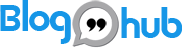


Leave a comment